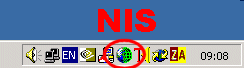
There is a small 'privacy' issue in that a website you click through to can tell where the link was. Most sites find this information very useful, as it enables site owners to see who is advertising well for them. The Referer is ONLY passed for the website where a link was clicked, it is NOT passed for example, if you are on www.pervertsex.com and then you use your bookmarks (or type a URL) to go to www.my-johnnys-highschool.com. They will not be passed the 'Referer' information, because there was no referrer.
Obviously some people would prefer that no website knows where they clicked through from (I can't think of a great reason myself), but anyone, NIS enables the blocking of this information by default. Many websites, including the Wetlook Forum, rely on this information for correct operation, so below are instructions on how to enable just the 'Referers'.
This information relates to NIS 2003, but other versions should be similar.
First, double click on the
NIS icon on the right of the Task Bar, by the clock:
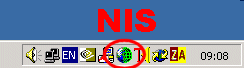
Then, on the dialog that
appears:
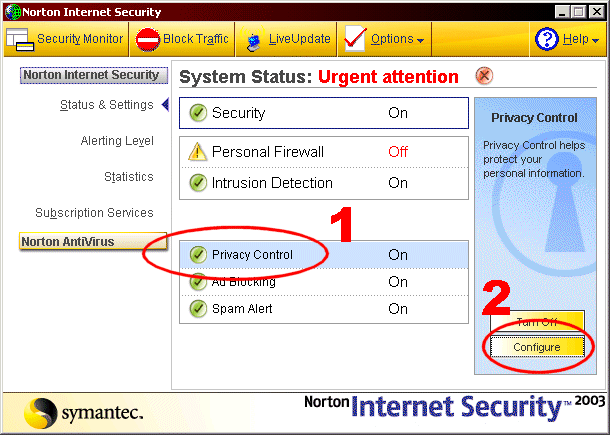
1 Click on the Privacy Control,
to change the right-hand option pane.
2 You can either turn if
off completely, or click on Configure - The following dialog then appears:
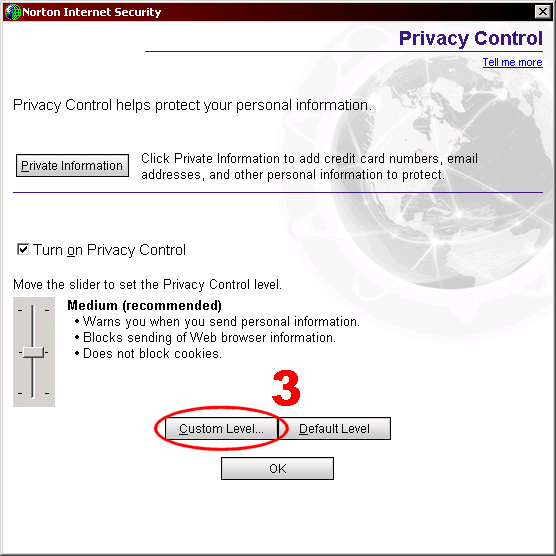
The default level is Medium (recomended), which needs to be modified:
3 Click on the Custom Level button - The following dialog then appears:
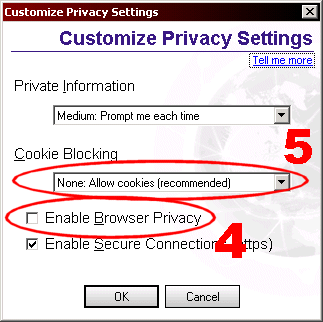
Modify the default settings:
4 Un-Tick the Enable Browser
Privacy option (this enables the Referes information)
5 Also check that Cookies
are Allowed - this is the default setting
If anyone has anything to add to this (or any corrections), then please email me.
This page is maintained by
Minx
Movies